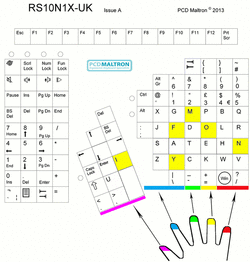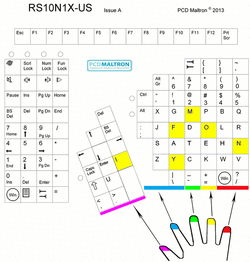Right hand Exercise 5
Training Exercises for the Maltron Single Hand Keyboard
Unit 2 Exercise 5:
Introducing f i m n o y
Unit 2 Exercise 5:
Introducing f i m n o y
Key both f and y with the index finger, m with the middle finger, o with the ring finger, n with the little finger, and i with the thumb. Remember that you should not look at your fingers as they key - concentrate on watching the screen where the lines are shown. If you are unsure where the keys are try fingering them first before you start each row. Do not go back to correct errors. It is better to type a row again than to go back and correct it. If you have been able to key it without any errors you can try to key it faster, without watching your fingers.
Click into each box at the end of the first line and press Enter (Return) to start typing.
Click into each box at the end of the first line and press Enter (Return) to start typing.
Key each row three times:
Now repeat the exercise again below:
Have you remembered to relax thoroughly between exercises?
Now is a good time to experiment with the Back-space Delete and the Arrow keys on the thumb and the TAB key on the little finger. Since these keys do not produce any text they are hard to show in action
In web pages and dialogue boxes the way the TAB key works is different from the way it works in a word processor. In a web page you will find that the TAB key moves you from place to place. In a word processor it is used to indent text - from column to column.
There are two kinds of Delete key - the Back-space Delete key and the ordinary Delete key. The Back-space Delete key will delete the character on the left of the current key entering position, whereas the ordinary Delete will delete the character on the right. Use your thumb for the Back-space Delete.
If your computer requires you to press some combination like Control key, Alt key and the Delete key - then the Delete key for that is the one on the flat area above the number pad labelled DEL.
Please do not forget that the Alt key and Control key are locking keys and stay on when you press them. To make it easier these keys have LED's to show when they are 'ON'. You have to press these a second time to make them go off.
Now is a good time to experiment with the Back-space Delete and the Arrow keys on the thumb and the TAB key on the little finger. Since these keys do not produce any text they are hard to show in action
In web pages and dialogue boxes the way the TAB key works is different from the way it works in a word processor. In a web page you will find that the TAB key moves you from place to place. In a word processor it is used to indent text - from column to column.
There are two kinds of Delete key - the Back-space Delete key and the ordinary Delete key. The Back-space Delete key will delete the character on the left of the current key entering position, whereas the ordinary Delete will delete the character on the right. Use your thumb for the Back-space Delete.
If your computer requires you to press some combination like Control key, Alt key and the Delete key - then the Delete key for that is the one on the flat area above the number pad labelled DEL.
Please do not forget that the Alt key and Control key are locking keys and stay on when you press them. To make it easier these keys have LED's to show when they are 'ON'. You have to press these a second time to make them go off.