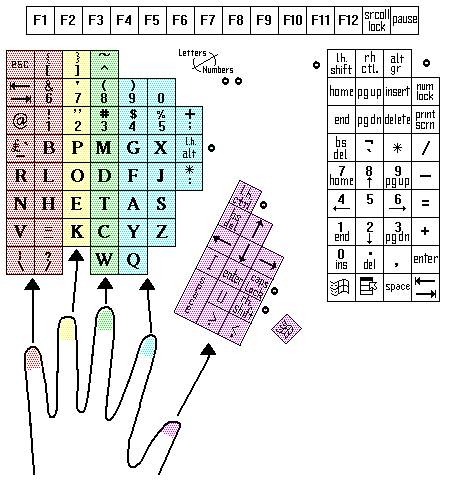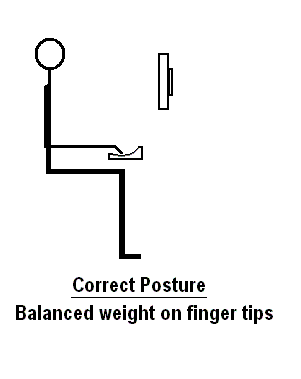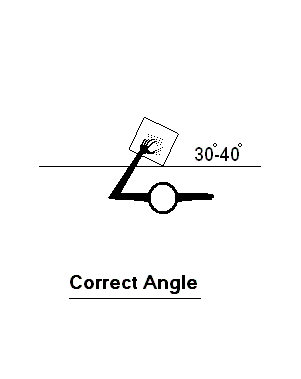Left Hand Single Keyboard Training Introduction Part 1
Introduction From Lillian Malt
Dear Maltron User,
Congratulations on your choice of the single handed MALTRON keyboard!
It has been designed for users with special needs. Those who have only one hand which can be used for keying. This may be because one hand is not usable at all, or because it has to be used for something other than keying. Whatever the reason, you will find that this keyboard is easy to learn and that it will make it possible for you to achieve a good speed with accuracy.
The reasons for ease of learning and speed of keying may be of interest to you. Because of its ergonomic shape, your fingers will very quickly learn to feel when they are on the 'home' row, that is the row on which they should rest. This row is the Space key for the thumb, and A T E H for the other fingers. Why not put your fingers on those keys now? Carefully ensure all your fingers are on the these keys, thumb on the Space, index finger on the A etc.. Then they will also very quickly feel when they are not on those keys. The shape of the keyboard tells them. Try moving your fingers about. Could you feel that they were away from the 'home' row? Relax your hand.
Dear Maltron User,
Congratulations on your choice of the single handed MALTRON keyboard!
It has been designed for users with special needs. Those who have only one hand which can be used for keying. This may be because one hand is not usable at all, or because it has to be used for something other than keying. Whatever the reason, you will find that this keyboard is easy to learn and that it will make it possible for you to achieve a good speed with accuracy.
The reasons for ease of learning and speed of keying may be of interest to you. Because of its ergonomic shape, your fingers will very quickly learn to feel when they are on the 'home' row, that is the row on which they should rest. This row is the Space key for the thumb, and A T E H for the other fingers. Why not put your fingers on those keys now? Carefully ensure all your fingers are on the these keys, thumb on the Space, index finger on the A etc.. Then they will also very quickly feel when they are not on those keys. The shape of the keyboard tells them. Try moving your fingers about. Could you feel that they were away from the 'home' row? Relax your hand.
The most commonly used letters are right on that home row, and the letters of the alphabet have been so placed that finger movements to and from the home row are the easiest that could be arranged. That makes keying easy and fast and helps with learning where each key is located. The exercises in the manual have also been especially designed to imprint the letter positions. Do them carefully. Follow the instructions exactly. The phrases and sentences have not been designed for ease of keying. They use the letters which are introduced for each unit frequently. That way you will learn to use all the letters of the alphabet equally easily.
The keys in each column are allocated to a finger. The thumb, index finger and little finger all have more than one column. See the keyboard figure above. The verticle lines in this layout are better for your hand but they are new! Keeping your fingers in their columns will take concentration at first. The normal flat qwerty keyboard has keys that are slightly skewed to the side as your finger goes from one row to the one above or below.
(You can use the Tab, Shift Tab and Control Tab and Return key to get to the Next link below - but beware! - the way the Tab key works depends on which windows and side panels and toolbars are open. The Shift key with the Tab key moves your keyboard cursor in the opposite direction, the Control key with the Tab key moves your keyboard cursor around the different 'forms' or 'panels'. Now we know why the mouse is popular!)
The keys in each column are allocated to a finger. The thumb, index finger and little finger all have more than one column. See the keyboard figure above. The verticle lines in this layout are better for your hand but they are new! Keeping your fingers in their columns will take concentration at first. The normal flat qwerty keyboard has keys that are slightly skewed to the side as your finger goes from one row to the one above or below.
(You can use the Tab, Shift Tab and Control Tab and Return key to get to the Next link below - but beware! - the way the Tab key works depends on which windows and side panels and toolbars are open. The Shift key with the Tab key moves your keyboard cursor in the opposite direction, the Control key with the Tab key moves your keyboard cursor around the different 'forms' or 'panels'. Now we know why the mouse is popular!)
Left Hand Single Keyboard Training Introduction Part 2
: The Single Handed Maltron Keyboard
...continued
There is a hidden advantage to having a single handed keyboard. Because you will be using only one hand, you will also be using only one side of your brain. That makes learning easier because messages from one side of the brain to the other sometimes get confused and this results in keying errors.
Now let's talk about the exercises in the manual. Because of the letter layout, it would have been possible to give you the words and phrases to key without any fingering exercises. We've tried that road and we found that it slowed down learning rates and keying was not as accurate. So take special care to do those well. In fact I'd say that if you are pressed for time and have to learn to use the keyboard in the least possible time, then do the fingering and the common word exercises in each unit, rather than the words and phrases. But remember that there is a trade off in doing that. It will take a long time to develop a worthwhile speed and you will not key as accurately as you could.
Here are some instructions about how you should place your keyboard and how you should sit. Because you will be keying with only one hand, it is very important that you should do everything possible to avoid tiring that hand. So these instructions are most important.
The keyboard has a very small downward tilt to one side. This is to avoid wrist ache. You should arrange the keyboard so that the corner where the thumbs are, touches the lower edge of the table and the bottom edge of the keyboard slants at 35° upward, away from you.
Correct upright posture and angle:
...continued
There is a hidden advantage to having a single handed keyboard. Because you will be using only one hand, you will also be using only one side of your brain. That makes learning easier because messages from one side of the brain to the other sometimes get confused and this results in keying errors.
Now let's talk about the exercises in the manual. Because of the letter layout, it would have been possible to give you the words and phrases to key without any fingering exercises. We've tried that road and we found that it slowed down learning rates and keying was not as accurate. So take special care to do those well. In fact I'd say that if you are pressed for time and have to learn to use the keyboard in the least possible time, then do the fingering and the common word exercises in each unit, rather than the words and phrases. But remember that there is a trade off in doing that. It will take a long time to develop a worthwhile speed and you will not key as accurately as you could.
Here are some instructions about how you should place your keyboard and how you should sit. Because you will be keying with only one hand, it is very important that you should do everything possible to avoid tiring that hand. So these instructions are most important.
The keyboard has a very small downward tilt to one side. This is to avoid wrist ache. You should arrange the keyboard so that the corner where the thumbs are, touches the lower edge of the table and the bottom edge of the keyboard slants at 35° upward, away from you.
Correct upright posture and angle:
The keyboard should be at an angle of 30-40 degree to the edge of your desk
Now let's talk about your position, the way you should be seated. The main thing is to have four right angles.
This means that your back, thighs and calves will be in straight lines, and your feet should be flat on the floor. Your chair should have a backrest which supports your back and it should be height adjustable. You need to sit high enough at your table so that you can maintain that 90° right angle at your elbow. If you have a chair with arms it will help to reduce strain if you can comfortably rest just the tip of your elbow on the edge of the arm. Then your arm could slope down about 10° to the finger tip position on the 'home' row. Do not rest any other part of your arm. Only just the tip of the elbow. If you maintain this posture you will be well able to key for long periods of time without feeling undue physical strain.
Do be sure to avoid any strain at all. Do be sure to relax your arm frequently. Here's how to do that. Just drop your arm to your side and shake. Shake right from the shoulder blades through the arm and elbow down into the wrist and the fingers. Make sure that the blood really gets moved around right to the finger tips. You are reminded to do this in the manual, but do it more frequently than that.
It's never a good thing to risk overtiring that keying arm. Tired muscles take a long time to recover. So at first limit your keying to about two hours at a time. But you can spend long periods with your fingers on the keyboard just moving them lightly on to keys without depressing the keys at all. That will help imprint the positions into the pathways that you need to develop from your eyes to your finger tips.
There are two things we ask you not to do while you learn to use this keyboard.
FIRST: Please do not try to correct any errors that you make. If you do stop, you will break the pattern of your keying, so just carry on. Of course try to key correctly.
SECOND: Do not look at your finger tips or the keyboard while you are keying. You may 'steal' a glance now and again if you need to, but if you studiously keep your eyes on the copy, you'll soon be in the habit of not looking at all.
We hope you'll enjoy your training. Remember learning to do anything is the hardest part. Once you've worked through the manual you can enjoy the freedom that comes with easy keying. Good luck in this.
Yours sincerely,
Lillian G Malt
Now let's talk about your position, the way you should be seated. The main thing is to have four right angles.
- at your elbows
- at your hip joint
- at your knees
- at your ankles
This means that your back, thighs and calves will be in straight lines, and your feet should be flat on the floor. Your chair should have a backrest which supports your back and it should be height adjustable. You need to sit high enough at your table so that you can maintain that 90° right angle at your elbow. If you have a chair with arms it will help to reduce strain if you can comfortably rest just the tip of your elbow on the edge of the arm. Then your arm could slope down about 10° to the finger tip position on the 'home' row. Do not rest any other part of your arm. Only just the tip of the elbow. If you maintain this posture you will be well able to key for long periods of time without feeling undue physical strain.
Do be sure to avoid any strain at all. Do be sure to relax your arm frequently. Here's how to do that. Just drop your arm to your side and shake. Shake right from the shoulder blades through the arm and elbow down into the wrist and the fingers. Make sure that the blood really gets moved around right to the finger tips. You are reminded to do this in the manual, but do it more frequently than that.
It's never a good thing to risk overtiring that keying arm. Tired muscles take a long time to recover. So at first limit your keying to about two hours at a time. But you can spend long periods with your fingers on the keyboard just moving them lightly on to keys without depressing the keys at all. That will help imprint the positions into the pathways that you need to develop from your eyes to your finger tips.
There are two things we ask you not to do while you learn to use this keyboard.
FIRST: Please do not try to correct any errors that you make. If you do stop, you will break the pattern of your keying, so just carry on. Of course try to key correctly.
SECOND: Do not look at your finger tips or the keyboard while you are keying. You may 'steal' a glance now and again if you need to, but if you studiously keep your eyes on the copy, you'll soon be in the habit of not looking at all.
We hope you'll enjoy your training. Remember learning to do anything is the hardest part. Once you've worked through the manual you can enjoy the freedom that comes with easy keying. Good luck in this.
Yours sincerely,
Lillian G Malt